No-code editing
All content is editable from the Content Island dashboard — no programming knowledge required.
The Starlight template integrates your Content Island project with Astro Starlight, Astro’s documentation engine.
This way, all your content is managed directly from Content Island, and your site is automatically generated with Starlight.
No-code editing
All content is editable from the Content Island dashboard — no programming knowledge required.
Optimized assets
Media assets are served through a CDN, optimized and ready to use in your Starlight site.
Easy synchronization
Your content stays up to date thanks to automatic synchronization between Content Island and your local project.
In this video, you can see how to create and connect a Starlight project with Content Island.
Starlight Template Video Tutorial
To create a project using the Starlight template, follow these steps:
Click New Project.
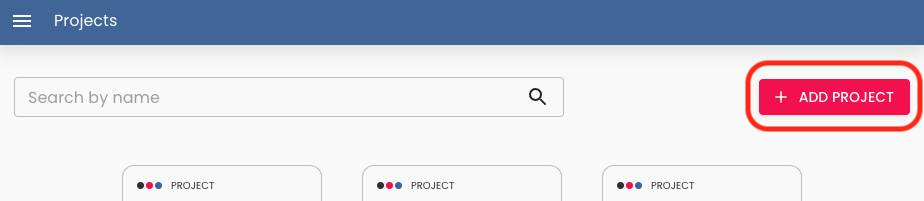
Select the Templates tab.
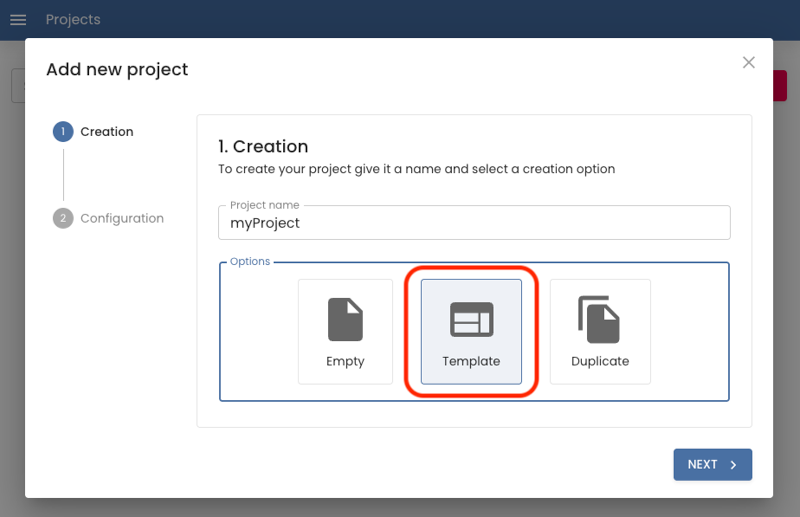
Choose the Starlight template.
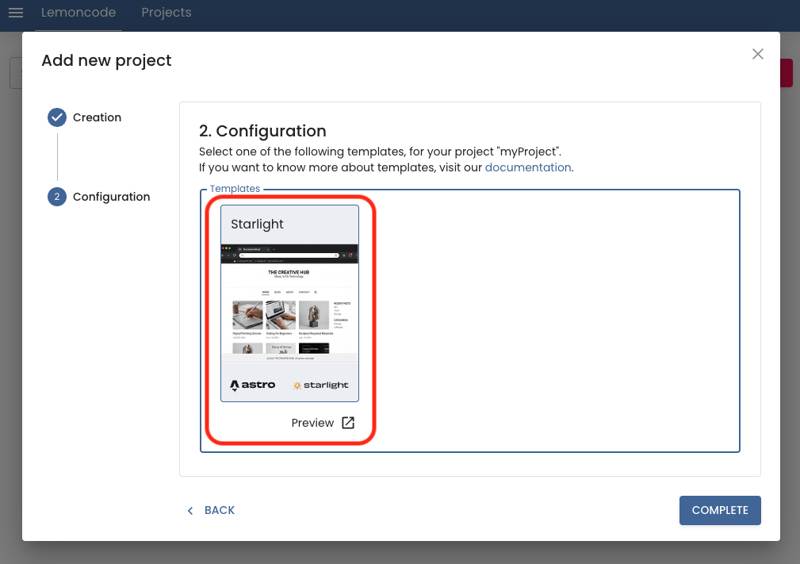
Click Create project.
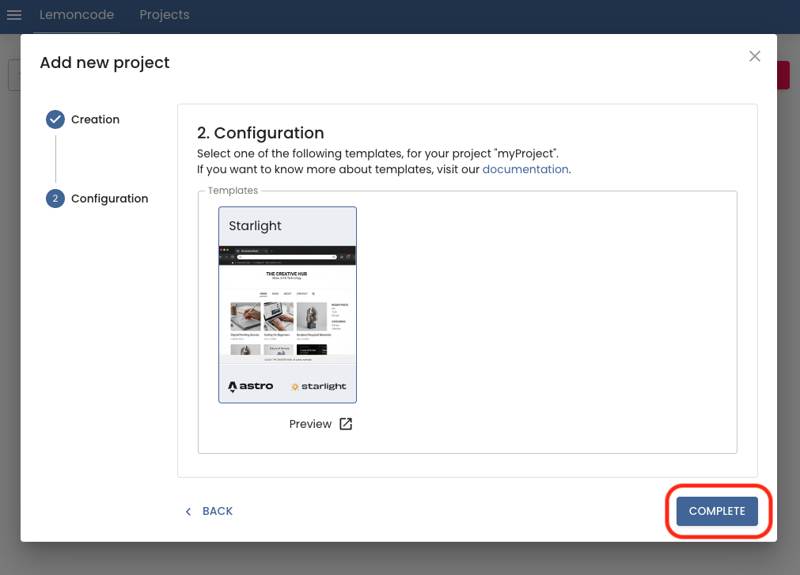
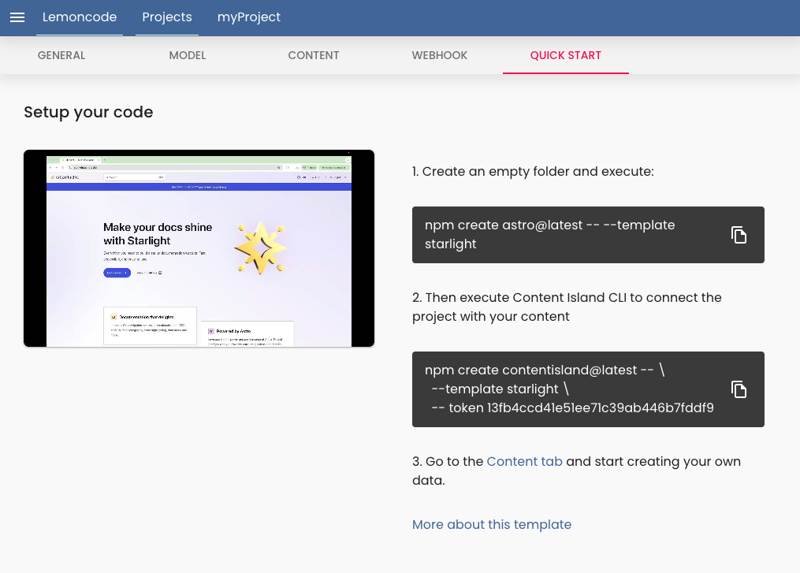
Open the terminal in Visual Studio Code and copy the commands shown in Quick Start:
the first to create a new Starlight project, and the second to connect it with your Content Island project.
Once synchronized, you’ll be able to edit and update content directly from Content Island.
Your Content Island project linked to Starlight uses the following content entity structure:
Root
Defines the project’s main page and the folders that hold your documentation.
Folder
Represents a folder in the documentation tree where you can organize your pages.
Page
Contains the content of a single documentation page. Always associate it with a folder.
Meta
Internal Content Island structure used to identify the linked template and version.
You can manage all of this from the Content tab:
After making changes in Content Island, you can synchronize them with your local Starlight project by running the following command from the project root:
npm create contentisland@latest update